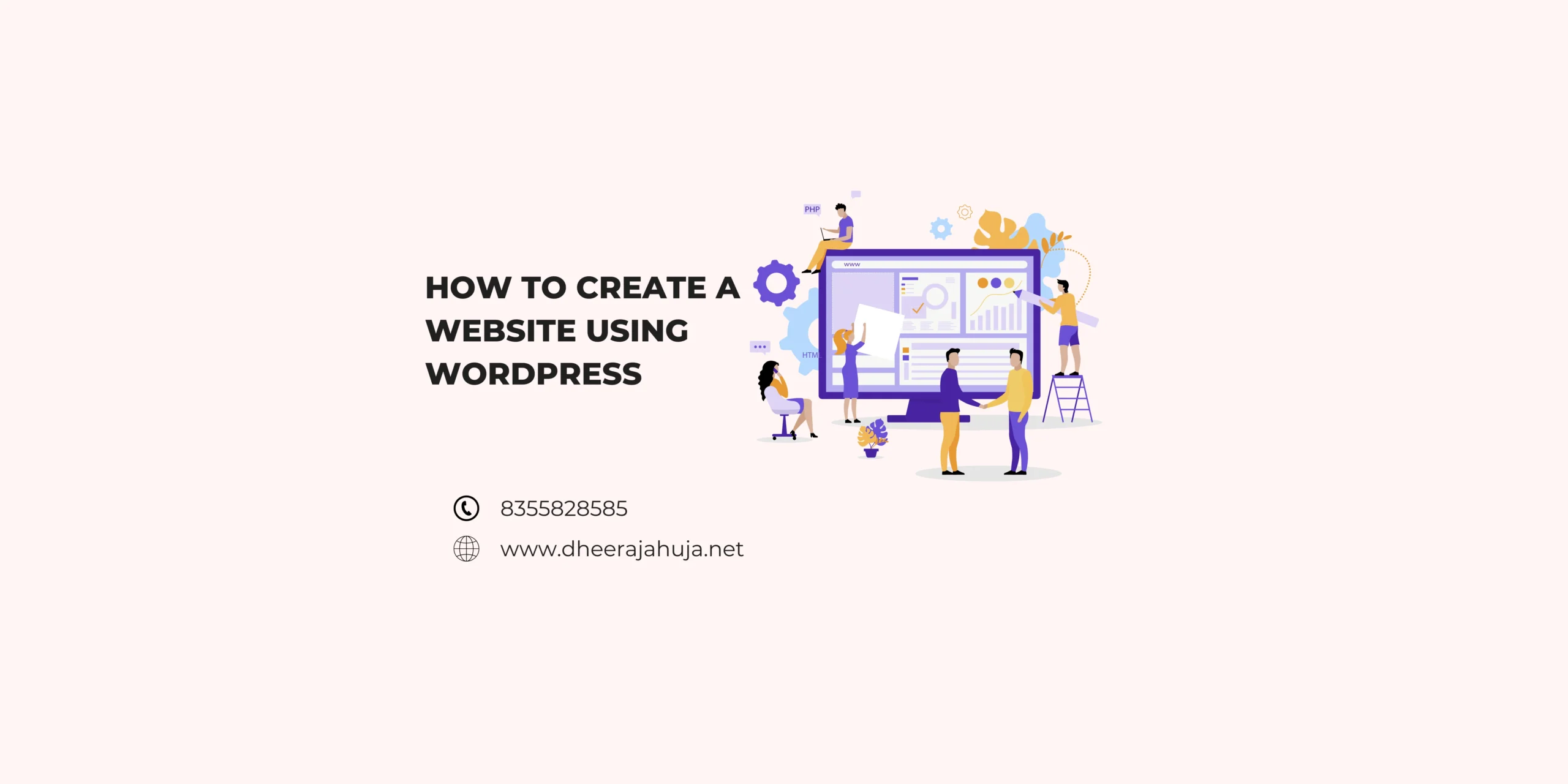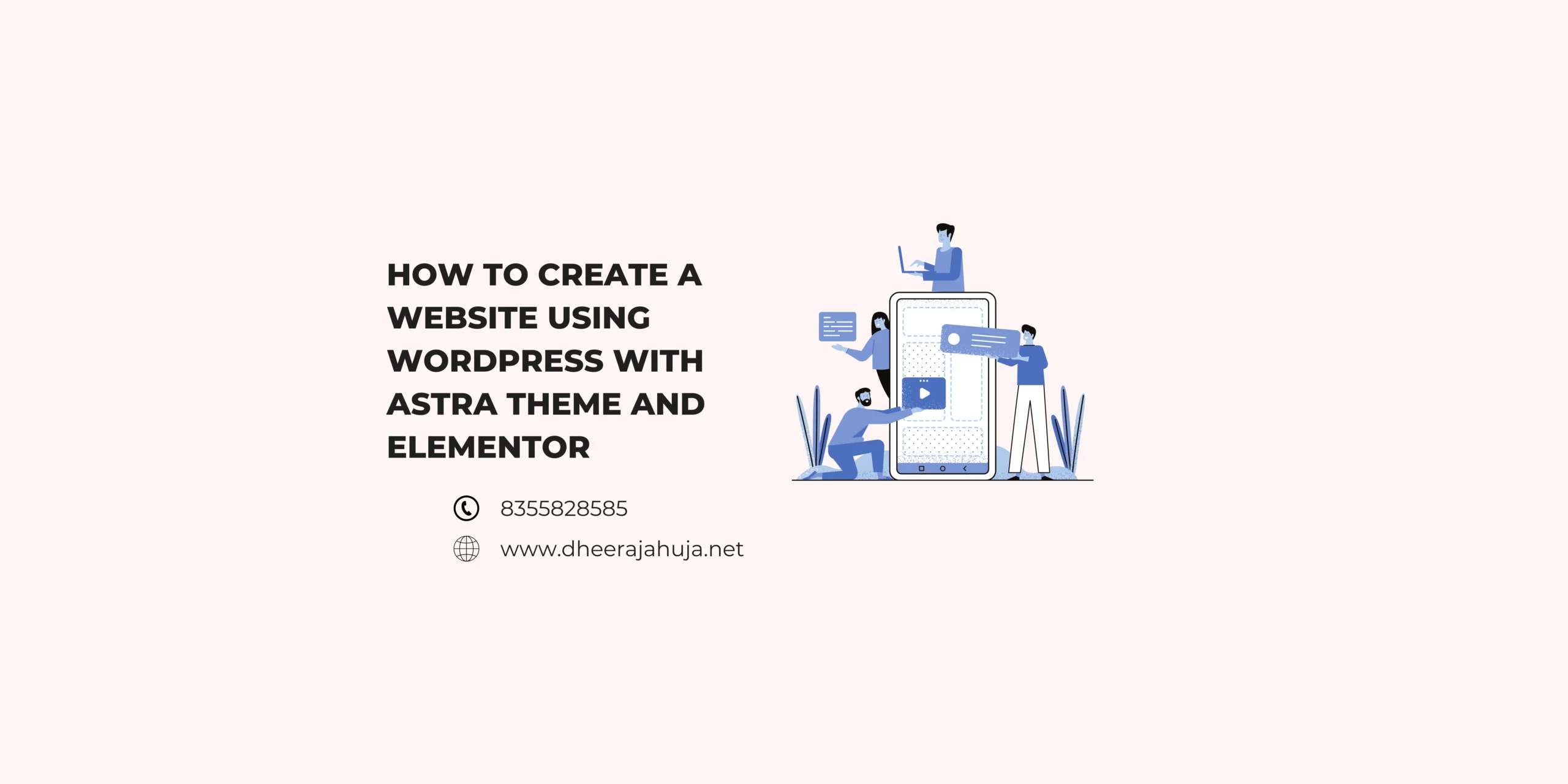Creating a website has never been easier, thanks to WordPress, a popular and user-friendly platform. Whether you’re starting a blog, setting up an online store, or building a business website, WordPress offers all the tools you need.
In this guide, we’ll walk you through the steps to create a website using WordPress, from setting up hosting to customizing your site.
Why Choose WordPress?
WordPress is one of the most popular content management systems (CMS) available, powering over 40% of all websites on the internet.
Here are a few reasons why WordPress is an excellent choice:
- User-Friendly: Even beginners can create and manage a WordPress website without coding knowledge.
- Customizable: Thousands of themes and plugins allow you to customize your site’s appearance and functionality.
- SEO-Friendly: WordPress offers many SEO tools and plugins to optimize your site for search engines.
- Scalable: Whether you’re running a blog or a large e-commerce site, WordPress can scale to meet your needs.
Step 1: Choose a Domain Name and Hosting
The first step in creating a WordPress website is choosing a domain name (your website’s address) and a hosting provider (where your website’s files are stored).
Choosing a Domain Name
- Keep it Simple: Choose a domain name that’s easy to spell and remember.
- Reflect Your Brand: Your domain name should represent your brand or the purpose of your website.
- Consider SEO: Including relevant keywords can help with SEO, but prioritize simplicity and branding.
Example Domain Names:
- yourbrandname.com
- bestfitnessguide.com
- myfashionblog.com
Selecting a Hosting Provider
A hosting provider stores your website’s files and makes them accessible to users on the internet. There are various types of hosting, such as shared, VPS, and dedicated hosting.
Popular Hosting Providers:
- Bluehost
- Hostinger
- SiteGround
- HostGator
Pro Tip: Many hosting providers offer one-click WordPress installation, making it easy to get started.
Step 2: Install WordPress
Once you’ve chosen a hosting provider, the next step is to install WordPress. Most hosting providers offer an easy, one-click WordPress installation process.
One-Click Installation
- Log In to Your Hosting Account: Access your hosting account’s control panel (cPanel).
- Find WordPress Installer: Look for an option like “WordPress” or “Website” in the control panel.
- Follow the Instructions: Click on the WordPress installer and follow the instructions to complete the installation.
Step 3: Choose a Theme
WordPress themes determine your website’s appearance. You can choose from thousands of free and premium themes available in the WordPress theme directory and third-party marketplaces.
Selecting a Theme
- Responsive Design: Ensure the theme is mobile-friendly and looks good on all devices.
- Customizability: Look for themes that offer customization options to match your brand’s look and feel.
- Features: Consider what features you need, such as page builders, sliders, or WooCommerce compatibility for e-commerce.
Popular Theme Marketplaces:
- WordPress Theme Directory
- ThemeForest
- Elegant Themes
Step 4: Customize Your Website
Once you’ve installed your theme, you can customize your website’s appearance and functionality.
Customizing Your Theme
- Log In to WordPress Admin: Access your website’s admin dashboard by visiting yoursite.com/wp-admin.
- Navigate to Appearance > Customize: Here, you can modify the site’s layout, colors, fonts, and more.
- Add a Logo and Favicon: Personalize your site by adding your logo and favicon.
Installing Plugins
Plugins add functionality to your WordPress site. There are plugins for SEO, security, contact forms, e-commerce, and more.
Essential Plugins:
- Yoast SEO: Optimize your content for search engines.
- Akismet Anti-Spam: Protect your site from spam comments.
- Contact Form 7: Easily create contact forms.
- WooCommerce: Set up an online store.
Step 5: Create Essential Pages
Your website should include a few essential pages to provide visitors with important information.
Essential Pages to Create
- Home: A welcoming page that gives an overview of what your site is about.
- About: A page that introduces you or your business and explains your mission.
- Services/Products: If you’re offering services or products, create a dedicated page to showcase them.
- Blog: If you’re planning to publish articles, set up a blog page.
- Contact: A page where visitors can find your contact information and get in touch.
Step 6: Optimize Your Website
To ensure your website performs well and ranks in search engine results, you’ll need to optimize it.
SEO Optimization
- Keyword Research: Use tools like Google Keyword Planner to find relevant keywords.
- On-Page SEO: Optimize your titles, meta descriptions, headings, and content with relevant keywords.
- URL Structure: Use clean and descriptive URLs.
- Internal Linking: Link to other pages on your website to improve navigation and SEO.
Performance Optimization
- Caching: Use caching plugins like W3 Total Cache to speed up your website.
- Image Optimization: Compress images to reduce their file size and improve load times.
- Security: Install security plugins like Wordfence to protect your site from threats.
Step 7: Launch Your Website
After setting everything up, it’s time to launch your website. Before you do, double-check the following:
- Content: Ensure all pages and posts are complete and free of errors.
- Design: Review the overall design and make sure it looks good on all devices.
- Functionality: Test all features, including forms, links, and plugins, to ensure they work correctly.
Once you’re satisfied with everything, go live and start promoting your website!
FAQs
1. Is WordPress free?
- Yes, WordPress.org is free to use. However, you will need to pay for hosting and a domain name.
2. Can I change my WordPress theme later?
- Yes, you can change your theme anytime, but you may need to reconfigure your site’s appearance and settings.
3. Do I need to know coding to use WordPress?
- No, WordPress is user-friendly and does not require coding knowledge. However, knowing basic HTML/CSS can be helpful.
4. What are the best plugins for WordPress?
- Some essential plugins include Yoast SEO, Akismet Anti-Spam, Contact Form 7, and WooCommerce.
5. How often should I update my WordPress site?
- Regularly update your WordPress core, themes, and plugins to ensure security and performance.
About the Author
Dheeraj Ahuja is a seasoned digital marketing professional and founder of AmplifyGrowth. With extensive experience in website development and SEO, Dheeraj specializes in helping businesses create and optimize their online presence. He is passionate about sharing knowledge and empowering others to succeed in the digital landscape.